
Nowadays, we find the use of 3D printing software everywhere. For instance, Boeing is already planning to build an entire airplane using 3D printing technology. In addition to that, medical experts can now create artificial organs and prosthetics for individuals that need transplants at a relatively low cost. According to Forbes, 93% of organizations that utilize 3D printing say that 3D printing helps save them time when marketing.
So, what are your best options when it comes to using 3D printing software? The best options in 3D printing software include the following:
- Tinkercad
- SketchUp
- Ultimaker Cura
- Sculptris
- Wings3D
- Blender
- BRL-CAD
- MatterControl 2.0
- 3DPrinterOS
- KISSlicer
Since 3D printing is currently revolutionizing many industries, there’s a huge demand for learning more about the technology and its uses. Since there isn’t a lot of information available on the Internet today regarding the best options in 3D printing software, we created this guide to help you out. Below we’ll discuss the different options you’ll have when it comes to 3D printing and the best 3D printing software we can use today.
The Rising Importance of 3D Printing Technology
3D printing is making it easier for individuals in many industries to produce products, bringing down the costs of production as well as making things more affordable for today’s consumer. What’s also amazing about this rapidly developing technology is not only how cheap it’s building products cost, but how affordable it is for anyone to purchase a 3D printer.
To understand how to use 3D printing technology, you’ll first need to pick up some 3D printing software. Incredibly, there are a bevy of options available on the Internet today when it comes to 3D printing software. Some of this software is free and costs nothing. Some have a relatively average software cost. Still, some other programs cost thousands of dollars.
If you are just starting out into the wonderful world of 3D printing, there’s no need to spend thousands of dollars on software, luckily. Our list below gives you an overview of some free options. However, for those of you that are more advanced and that do want a different alternative than free software, we’ve also included some software that you’d have to purchase.
The Best 3D Printer Software
Now that you’ve decided on the type of 3D printer that you’ll be using, it’s time to get to the blueprints of your product design. To communicate with your 3D printer and create the product of your dreams, you’ll need to use some 3D printer software to design that object. There are many different programs available on the Internet today when it comes to 3D printing software. Some of these programs are free, and some of them cost thousands of dollars.
How much you’ll need to spend on 3D printer software depends on the product you are trying to manufacture. If you are creating something simple, then you might be just fine with some free software. Also, if you are new to the game of 3D printing, you’ll want to select software that’s right for a beginner. Considering all of that, we’ll cover your options in 3D printer software below.
#1 Tinkercad
One of the best 3D printer software options out there, Tinkercad is a free software option that’s great for newbies. This software is designed to be easy-to-use so that even beginners can create their 3D models. Plus, Tinkercad will also teach you about solid modeling, which you can build from later if you want to create more complex objects at a later date.
Tinkercad has some great features, including:
- Tinkercad is browser-based, and also works as an app.
- With this software, you’ll get an easy-to-understand building block concept that helps you envision what you’re building. You can create your product using basic shapes, which provides a straightforward introduction into the world of 3D designing.
- Tinkercad is not only free, but it’s full of excellent tutorials that will help take you from a novice to an expert.
- Tinkercad also features a library that has millions of files in it. You can use those shapes and manipulate them if you need to when creating your design.
- This software also features integration with third-party printing, so that makes printing much easier.
If you’re dying to learn all you can about 3D printing so that you can create excellent products, then Tinkercad is the software you should use. It’s easy to export files, share things, and get everything done.
#2 SketchUp
SketchUp is another excellent free option for CAD software. It’s a powerful option that works well for newbies as well as those with a standard set of skills. Much like Tinkercad, SketchUp provides you with an easy way to both learn and create 3D objects. If you are looking to get started quickly, you can use SketchUp’s 3D Warehouse, where you’ll find plenty of pre-made models.
SketchUp also features special services in their program for teachers. If you enjoy using SketchUp’s free trial, then you can pay for its Pro version, which will make the platform much easier to use.
#3 Ultimaker Cura
Ultimaker Cura is another free software opportunity you’ll have when it comes to 3D printing. Ultimaker Cura is a slicer that works very well with all types of 3D printers, and that’s one of the reasons why this software is so popular. Ultimaker Cura is beginner-friendly and features a recommended mode for individuals that are new to 3D printing.
By starting with the recommended mode, you’ll be able to learn several new concepts about 3D printing. As you hone your skills, you’ll notice how easy it is to create your products with this software. As you become more tuned-into this software, you can swap modes and learn how to customize your products using the custom mode feature.
Ultimaker Cura’s learning curve is minor, and most people that start using this software make products for their 3D printers relatively quickly. Since you can add custom objects using this software, you can also start with their extensive library and customize some objects.
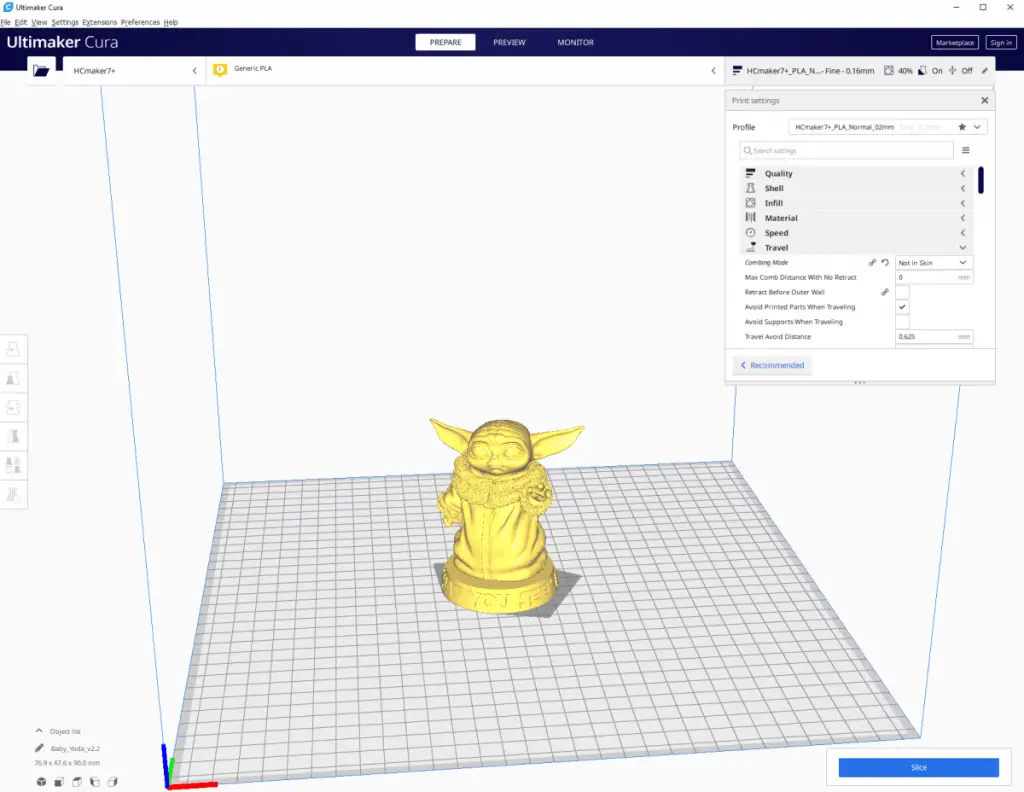
#4 Sculptris
Sculptris is the software to pick if you want to make organic designs. It works similar to Tinkercad, but Tinkercad’s focus is on using geometric patterns. Sculptris is also very easy to use, and the features on it will take you from newbie to advanced in little time. If you’ve ever modeled with clay before, then you’ll love Sculptris, because that’s what it feels like.
Sculptris is great if you want to create cartoon-like objects and characters.
However, your 3D sculptures on Sculptris will be very basic. If you opt to use Sculptris, you’ll need to learn how to expand on your designs later with other types of software. We still recommend checking out Sculptris if your objects are organic because it’s the first step in the process of creating natural objects.
#5 Wings3D
Wings3D is another free 3D printing software that’s excellent for beginners. Here’s why:
Even though this software is simple and easy to use, it’s not limited. It provides many useful features. Some of the other valuable features include:
- Inset
- Bend
- Sheer
- Plane cut
#6 Blender
Blender is another free software option. It’s a compelling software program, and it’s probably not the best software for beginners.
You’ll need to gain some experience and reach the advanced level to utilize Blender, but once you do, you’ll get access to plenty of helpful 3D printing advice. For example, Blender houses a large community of followers that love sharing resources online about the software. That means you can get some first-class tips from expert users.
#7 BRL-CAD
BRL-CAD offers another free software opportunity, but this is a product that’s intended for more advanced users. The US Army developed this software initially to support ballistic and electromagnetic analysis. The army modeled weapons systems with this software, and that’s one of the reasons why it’s so advanced. BRL-CAD works well for solid modeling and allows you to edit using interactive geometry editing.
Originally the downside to this software was its expense. Since its release, it’s become a free, open-source tool that’s excellent for 3D printing.
#8 MatterControl 2.0
Another excellent free option for your 3D printing software is MatterControl 2.0. If you need a CAD and 3D printing software for your desktop, then this software will give you everything you need in one program. If you download this free software, you’ll get plenty of great features.
- You’ll have software that allows you to directly control and watch your printing when you connect to it with a USB.
- Also, you’ll be able to slice STLs so you can export them to an SD card and print offline.
- Plus, the software interface is incredibly easy for beginners.
- Once you load up the software, you’ll see your file browser and library of shapes on the left. You can import those objects and modify them for the STL you want to print, then design the structure. That means this free software program offers some excellent customization features.
- This software also features some advanced printer settings if you want to configure your print jobs in a particular way.
- You’ll also get a slick viewer that helps you with all your 3D printing needs.
We love the Design Tools feature on this program, which allows you to design the parts of your prototype easily. You can transfer these designs quickly over into your slicer mode and print them. So, luckily, you won’t also need a slicer program if you opt for this software. Since so many 3D printing programs typically only let you print or slice, it’s nice to have something like MatterControl 2.0, a program that can do everything.
#9 3DPrinterOS
If you want something that’s free but offers a cloud-based solution, then 3DPrinterOS might just be the program for you. 3DPrinter OS is quite comprehensive. For example, you’ll be able to do the following with 3DPrinterOS:
This software will allow you to download the starter package for free if you want to try things out temporarily. With the free program, you can do the following:
- Upload and print Gcode
- Monitor your toolpaths
- Watch your printing remotely
- Use the forum for assistance
After you try out the starter package, you can decide to pay for the software or not. The software isn’t that expensive and costs only $15 monthly. The monthly fee includes:
- Printer sharing and permissions
- Project sharing
- Slicing
- Customized customer service
There are other versions of 3DPrinterOS available, too, if something more advanced is needed. However, the more advanced software program is reserved more for businesses and education.
#10 KISSlicer
While the acronym for this software means the “Keep It Simple Slicer,” that’s just referring to its ease-of-use. KISSlicer is a pretty impressive 3D printing software program that compares to many of the other 3D slicing programs you’ll find on the Internet today.
For most people, using the free version of the software should work just fine if you are only using one extruder. However, if you plan on doing more, then consider opting for the paid Pro version of this software. With the Pro version, you’ll have access to multi-head printing. While this software is a bit more for the experienced, it still helps simplify the art of slicing with features like:
- Profile Wizards, which gives you the ability to use 3D printer-specific settings, and
- Turning Wizards, which optimizes your software and printing program.
This software updates itself quite regularly and releases new versions often. So, as long as you keep up with the updates, you’ll wind up with the latest in 3D printer slicing technology.

What Can 3D Printers Do?
3D printers offer several amazing possibilities. You can make a wide variety of items with them once you get the hang of using the software. You can make products from all kinds of materials, including plastic and ceramic. However, before you use your printer, you’ll need a design concept that you’ll make using your 3D printing software.
After you’ve designed your object using CAD software, you’ll then need to use separate slicing software to create the final product. Slicing software helps your printer to see the purpose in those flat layers it uses to stack and make your object. Plus, slicing software will also help the printer figure out the fastest way to get the job done. Once you tell it to print, it will layer slices of the material you’ve decided to use for your product.
So, what type of 3D printer should you purchase, and what type of software? While we can’t decide for you, what we can do is present you with your options in both 3D printers and software. That way, you can make an educated decision about what type of 3D printer and what type of 3D printing software you want to use.

Types of 3D Printers
There are several different categories of 3D printers in existence today. Understanding these categories can help you figure out the type of 3D printer that you’ll use to create your products. So, we’ll cover the different types of 3D printers below.
#1 3D Printer: Fused Deposition Modeling (FDM)

Fused deposition modeling, or FDM, is also sometimes called fused filament fabrication, or FFF. This type of 3D printing technology uses material extrusion to create products. That’s good news for those of you that are looking to get started with 3D printing at an affordable price because material extrusion printers are the highest-selling type of 3D printer around today. The affordability of these printers, and their ability to perform well, are the two reasons why many people find these printers attractive.
Using FDM printing means you’ll get a well-finished product full of color. You can also make your product out of different materials. You’ll have the final say about the materials you use with this printer. However, you won’t be able to make mechanical parts with this type of printer, since the objects it creates will be slightly brittle.
The printer continues to produce the object using this layer-by-layer method until it completes making the product. Sometimes additional support instruments are needed when making more complex objects with your printer. Again, this is where using 3D printing software will help you guide your printer. FDM printing has been used to create many different objects, from fishing jigs to housing fixtures.
#2 3D Printer: Stereolithography (SLA)

Stereolithography, also known as SLA, is another option you’ll have when it comes to 3D printing methods.
Interestingly, SLA is one of the earliest forms of 3D printing in existence today. We still use SLA printing because of its effectiveness and the potential it offers for products. If you purchase an SLA printer, you’ll notice immediately that this type of printer is nothing like your standard desktop printer. Instead of using ink, SLA 3D printers utilize liquid plastic to create an object.
SLA printers are excellent for making objects that feature smooth surfaces. However, the quality of the objects you create can vary a bit from one SLA printer to another. That’s why it’s essential to purchase a high-quality SLA printer. While that might cost you a little more, it’s certainly a worthwhile investment if you’re going to create plastic products and sell them. After you purchase your SLA printer, you’ll be done with most of your start-up investment.
SLA printers vary since they’ve been around for so long. That’s why we can’t emphasize the importance of ensuring the quality of the SLA printer you might purchase. Even the time required to make each object depends on the kind of SLA printer you are buying. You can assemble smaller items every six to eight hours using a basic SLA printer. However, if you purchase a more powerful SLA printer, you’ll be able to make more objects in less time. The choice is up to you.
SLA printing is often used by mechanical engineers that want to ensure certain parts will fit into their required designs. Also, individuals that have an excellent plastic product idea to sell online often invest in SLA printers.
#3 3D Printer: Digital Light Processing (DLP)

Digital Light Processing, or DLP, is SLA’s 3D printing sibling. There are a couple of differences between SLA printing and DLP printing, but they are minor. In DLP printing, you’ll use a projector for your ultraviolet light instead of an oven, or an LED spotlight. You also get a screen to draw layers of your image on, which helps make DLP printing a little more modern than SLA printing.
DLP printers revolutionized 3D printing and made it more likely for people to do it at their homes. They work much like SLA printers, but they are more affordable and more comfortable to create. Since DLP printers feature a mobile screen to cure resin instead of using the SLA laser system, which is somewhat complicated for many people, individuals usually find DLP printers to be very easy to use. Also, since DLP printers are so easy to make, they are widely available and quite affordable.
Like other 3D resin printers, DLP printers provide some excellent finishing and a wide choice of materials.

#4 3D Printer: Selective Laser Sintering (SLS)
In the 1980s, an inventor and teacher by the name of Dr. Carl Deckard created and patented the first SLS technology. SLS, or selective laser sintering, is the type of technology that uses CO2 lasers to melt pieces together. SLS printers are strong enough to use metal materials, although metal isn’t the only type of content you can use on an SLS printer. You can use many different materials, even glass, when you purchase an SLS printer.
An SLS printer works by scanning and creating an object one layer at a time until the product is complete. While the printer is doing its work, it uses powders to protect the item that it is creating. So, with SLS printing, you won’t need other structures on your printer to support it while it makes your product. However, you will have to clean off the powders that are leftover once the printing is complete.
SLS printers can create precise parts using a different materials. As a result, many industries use SLS printers to create fully functional prototypes. SLS technology does resemble SLA technology as far as quickness and quality are concerned. However, unlike SLS printing, SLA printing uses liquid resins.
#5 3D Printer: Material Jetting (MJ)
Material jetting, or MJ printing, utilizes photopolymer resin to create a product, but the functionality of this printer is more like a standard inkjet printer. However, instead of just printing a single ink layer, an MJ printer will use multiple layers to form an item.
When an object is created using MJ printing, the printer heat drops tiny particles of photopolymer that solidify with UV light. Once a layer is printed, the build platform will lower and repeat the process, building another layer.
MJ printing also doesn’t use one point to follow directions and create a cross-sectional layer. Instead, MJ printers deposit the material in a line-wise way, moving much more quickly. That means MJ printers can create several objects in one line without the speed of their production being affected. So, MJ printers tend to be faster than any other type of 3D printer.
When people create products using MJ printing, they use a dissolvable material that they have to clean off once the printing job is finished. MJ printing is becoming increasingly more popular because of its quickness, and the ability to create several objects with beautiful color. However, while MJ printing will give you a beautiful product, it’s one of the more expensive options in 3D printers. So, you’ll need to decide whether you need this type of printer to get the job done.
Now that we’ve covered your options in 3D printing, you’ll need to use the information above to select the type of 3D printer you want to use. That decision might be dictated by the type of product you are making and the material you are using. If you are making plastic products, however, you do have a lot of options. So, make your decision wisely, and then move onto the next step—selecting the right 3D printing software for your product.
Recap
In this article, we discussed ten pieces of software that are commonly used with 3d printers and provided an overview of the type of printers on the market. As a recap, here is the list of the top software used with 3d printers that we covered in this article.
- Tinkercad
- SketchUp
- Ultimaker Cura
- Sculptris
- Wings3D
- Blender
- BRL-CAD
- MatterControl 2.0
- 3DPrinterOS
- KISSlicer
Make sure you check out our YouTube channel, and if you would like any additional details or have any questions, please leave a comment below. If you liked this article and want to read others click here.
