There are many different 3D printing software, and Cura is one of the most popular. Today, I thought I’d share what OS Cura runs on.
Cura only runs on 64 bit operating systems, not 32 bit, and is supported on Windows 10 or higher, Mac OS 10.14 or higher (M1 chip excluded), and any Linux operating system. There are old versions of Cura that will work on older operating systems provided they are 64 bit.
As you may know ‘supported’ in software language means that Cura will help you fix errors, and bugs with the software. But, the unsupported version generally still works perfectly fine. This article explains how to install it on older operating systems, and the latest operating systems.
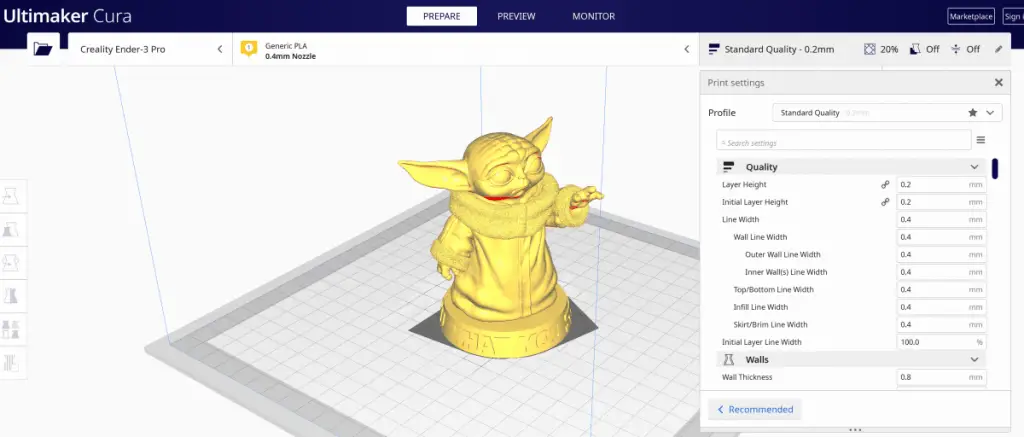
How to know what OS version you have and if Cura will run on it
There are 3 major operating systems that all computers use, Windows, Mac OS, and Linux. There are also different system requirements that a computer needs to run Cura.
The first thing to find out is what OS you have, and then cross-check the system requirements for the computer you have to see if Cura will run and what version of Cura you should download. I’ve included how to do this for each of the different operating systems below (Mac, Windows, Linux). I’ve separated them into different sections, one for each operating system.
Simply, find the OS you have, either Windows, Mac OS, or Linux, and follow the instructions to see if you have the minimum system requirements to run the latest version of Cura. And if not I also have the link to the older version of Cura, if you’re not running the last operating system to be able to use the latest version of Cura.
Where to find if your Windows computer has the minimum system requirements
To see whether you have 32-bit or 64-bit Windows 10 follow the instructions in the video below:
On top of the method shown in that video, you can also right-click on ‘This PC’ which is located in the start menu, and click on ‘Properties’. This will show the same infobox shown in the video.
This window also tells you how much ram your computer has, and the processor you have. There is a minimum processor required to run Cura. However, there are many different kinds of processors and it can be a bit confusing to know if your processor will be able to handle Cura.
However, in virtually all cases if you’re running a 64-bit version of windows and have more than 4GB of ram, your processor will be fast enough to handle Cura.
Here are the system requirements to run Cura so you can compare them to what your Windows computer has:
- 64 bit
- Display resolution 1024 x 768 (12.5-inch screen or larger)
- 550 MB available hard disk space
- 4GB RAM memory
The display resolution can be found by typing ‘Settings’ into the start menu and then selecting the Settings app. On the Settings app there are some tabs on the left, one says Display. Click that and scroll down to see your screen resolution. The vast majority of laptop screens are 13 inches or more.
So, it’s very likely you’ll have a screen, big enough to run Cura. However, from the Display settings, you can also adjust the screen resolution up, just while you use Cura if you have a screen smaller than 12.5 inches.

Where to find if your Mac computer has the minimum system requirements
Click the apple icon at the top left of your screen and then click ‘About this Mac’. This will bring up a box that says OS X in big bold letters and underneath that, in grey lettering, it will say a ‘Version’ followed by a number. Below that, it will also say ‘Processor’ followed by some words.
If the words after processor say ‘Core 2’ then you have a 32-bit computer. If it says ‘Core 2 Duo’ or anything else you have a 64-bit computer. Make note of the OS version you have, Cura only works for 64-bit computers. The window that pops up will also say much ram you have. Make note of that too.
This window that pops up has some tabs at the top that say ‘Overview, Display, Storage, Memory, Support, Service’. The storage tab will tell you if you have enough storage space to install Cura. And display tab will tell you if you have a big enough screen resolution.
Now that you know that you have a 64 bit, or 32-bit operating system, what screen resolution it has, how much hard disk space you have, and how much ram, compare that to the minimum system requirements to use Cura shown below:
- 64-bit operating system (OS)
- Display resolution 1024 x 768
- 550 MB available hard disk space
- 4GB RAM memory
Where to find if your Linux computer has the minimum system requirements
There are a few commands that you can type into the console, also known as the ‘command prompt’, or terminal, that will tell you what version of Linux you’re using. Here’s a video that shows the different commands you can type to tell you whether you have 32-bit or 64-bit Linux.
Provided its 64-bit Cura will run, it also needs 4GB of RAM. To see how much RAM you have follow the instructions in the video below:
If you have 4GB of ram and are running a 64-bit version of Linux Cura will run perfectly fine on your computer.
Where to download Cura for each of the different operating systems
Once you know you’ve got the minimum system requirements to run Cura the place to download it is here. Those download links are for Windows, Mac, and Linux. However, they are only for the latest versions of the Windows, and Mac operating systems.
For Linux, you can have any version. This is Windows 10 or higher, Mac OS 10.14 or higher (M1 chip excluded). If you running an older version of these OS, such as Windows 7, or 8. Or, a version of Mac OS that is below 10.14 there are alternative download links available here. That link has the older version of the Cura software and has one file for both the Mac and Windows operating systems.
Why you generally can’t upgrade a 32 bit OS to a 64 bit OS
When your operating system was installed it was done based on the power of your processor. 32 bit works best for weaker processors and 64-bit requirements processors that can run a bit faster. It’s possible to install a 64-bit operating system on a computer that’s best suited to a 32-bit operating system.
But, this is generally not possible because it requires a faster processor which your computer very likely doesn’t have because otherwise the 64-bit version of the operating system would have been installed on it.
Therefore, for the most part, if you have a 32-bit operating system on your computer then it’s likely you’re stuck with 32 bit and can’t upgrade the software to a 64-bit version. Since Cura only works for 64 bit operating systems if you find you have a 32-bit operating system you won’t be able to use Cura on it.
The processor is what controls whether it will work with a 32 bit or 64-bit operating system, upgrading your processor involves upgrading all the other components in your computer, so you’re generally better of getting a whole new computer that is 64 bit.

Does Cura Run on Mac?
Mac computers are very popular and natively support other iOS devices like Apple TVs, and iPhones. But, does Cura work on Mac computers?
Cura does run on a Mac provided the Mac computer is 64-bit, not 32-bit. This is any Mac that is not ‘Core 2’. But, a Core 2 Duo will work. To find out click the apple icon at the top right of the screen, and click ‘about this Mac’. This opens up a window that shows what OS the Mac is running.
There are also some hard drive space requirements, and ram requirements. However, if it’s a 64-bit Mac computer you’ll almost always have more than enough disk space and enough ram.
I have provided details on exactly where to find this info near the middle of this article. Look for the subheading ‘Where to find if your Mac computer has the minimum system requirements’. And follow the instructions there.
Does Cura Run on Ubuntu?
Ubuntu is one of the most popular versions of Linux. And is used as the basis for some of the popular Linux distributions. So, I thought I’d explain whether Cura runs on Linux Ubuntu.
Cura runs on Ubuntu provided it’s a 64-bit version. To find out if you are using a 64-bit version of Linux type there are commands that are typed into the terminal. The easiest is ‘uname – m’ without the apostrophes. It will return x86_64 for 64-bit, and i686 or i386 for 32-bit.
There are also some RAM, and hard drive space requirements to run Cura. These are 4GB of ram and about half a gig (500 MB) of disk space. But, 4GB of RAM is required to run a 64-bit operating system, and virtually all computers that have these specs will also have a very large hard drive where you’ll have more than enough space to install Cura.
Related Articles
- 3D Printer Speed VS Quality
- Create a Temperature Tower Using Cura – The Easy Way
- Cura Profiles
- What Is The Best Primer For 3d Prints?
- Best PLA Glue – The Answer Inside!
- 3D Printer Nozzles (Detailed Overview)
Make sure you check out our YouTube channel, and if you would like any additional details or have any questions, please leave a comment below. If you liked this article and want to read others click here.
