I recently got a Raspberry Pi and was curious if I could run Cura on it. I did a bunch of research to figure out if you can and here’s what I found.
Cura can run on a Raspberry Pi. It can run on Raspberry Pi OS (Raspbian), and the Ubuntu operating system. Only a Raspberry Pi 2 (32 bit), and the Raspberry 3 or higher is compatible with Ubuntu, and Ubuntu is required to install Raspberry Pi OS.

How To Use Cura on a Raspberry Pi
Cura is run on a Raspberry Pi using an application image (AppImage), or by copying a folder that has Cura in it to your Raspberry Pi. This is done by accessing what is called the terminal.
The terminal allows you to input commands that directly do things on the Raspberry Pi. For example, you can type ‘sudo apt-get install git’. This will install the program called Git.
As you may know, there are different file extensions for files. For example, a word document has the extension .doc. A file that has the extension appimage is an AppImage file. It can be named ‘Cura.appimage’ as an example and has the format ‘filename.appimage’.
An AppImage simply installs when you double click on it rather than needing to do a range of steps used using the terminal. However, some people are familiar with how to use the terminal, especially web developers, and programmers. So, you may find this easier depending on your level of experience, and it also gives you more control over the installation.
The method of installing Cura on a Raspberry Pi using the terminal is using files that are approved by Cura and they are available on their Github account. In my opinion, it’s more stable as it has very detailed information and has its own Wiki page.
Therefore, installing it via the terminal is very likely to have far fewer bugs, than installing it via the AppImage.
The AppImage file was also submitted by an independent person on the Cura forums. But, they have stated that they will make updates to it when they become aware of fixing significant bugs.
If this all sounds a bit too hard, then you’re likely better off using Octoprint. Octoprint runs completely in a web browser. So, you can load it up using Firefox, Google Chrome, or whichever web browser you like to use on the operating system you’re using on your Raspberry Pi.
This is likely a better method if you’re using Raspbian OS. Because you’ll need to run Ubuntu to use the terminal method. With that being said here’s how to do it and links to the relevant files you need to install Cura on a Raspberry Pi using each of the 2 methods.
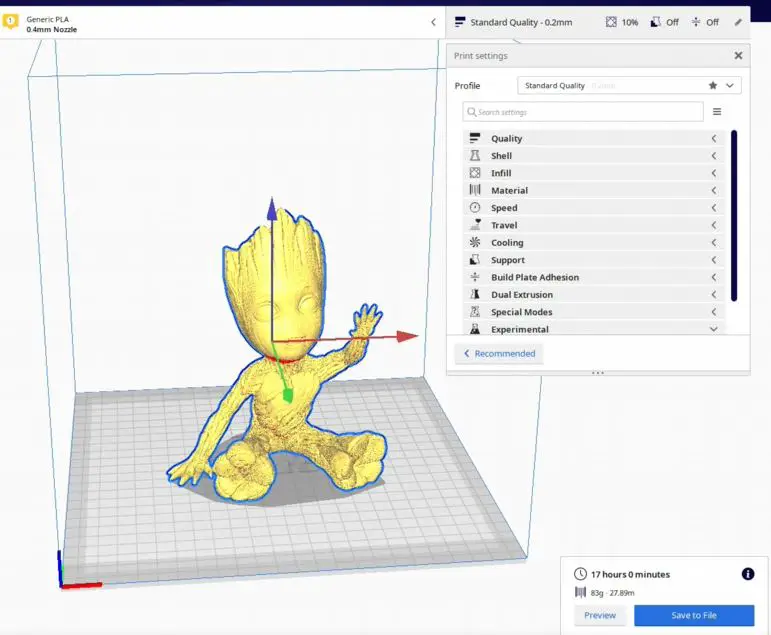
How to install Cura on a Raspberry Pi using the terminal
The method of installing Cura on a Raspberry Pi requires your Raspberry Pi to be running the Ubuntu operating system. You simply open up the terminal and input a series of commands and it will install everything.
The full step-by-step instructions on the official Ultimaker Cura Github page should be followed by clicking here. On that page, it gives the option to install it on macOS, Windows, and Ubuntu.
Currently, Raspberry Pi’s only support Linux Ubuntu. But, there are various news articles which state that when Windows 11 comes out it will work with a Raspberry Pi. So, if you aren’t currently running Ubuntu on your Raspberry Pi you’ll need to install it first.
How to install Cura on a Raspberry Pi using the AppImage file
Installing Cura on a Raspberry Pi using an AppImage is done by downloading the AppImage file by clicking here. Once it’s downloaded you simply double click the file to install it.
That will run the Cura install wizard, and follow the instructions to install it. Then it will open Cura and you can use it as normal. If you run into any bugs you can submit them to the Github page created by the person who created it.
Here’s a quick video showing the process:
What Raspberry Pi Works With Octoprint?
Octoprint is a great web management tool to remotely access/manage a 3d printer. It also works on Raspberry Pi’s. But, not all Raspberry Pi’s are created equal. So, what Raspberry Pi’s work with Octoprint?
The Raspberry Pi 2 (32 bit only) or newer including the Raspberry Pi 3, Raspberry Pi 4, Raspberry Pi 400, and Raspberry Pi CM4 work with Octoprint. These models can use the Ubuntu operating system which has a web browser that is required to use Octoprint.
The Raspberry Pi Zero and the Raspberry Pi 1 do not support Octoprint. Each different Raspberry Pi also has various models such as an A, B, and others. But, as long as it’s a Raspberry Pi 2 (32 bit only) or higher you can install Linux Ubuntu on it according to the official Linux Ubuntu website.
Octoprint works completely in a web browser. Such as Mozilla Firefox, and Google Chrome. Therefore, you simply need to have an operating system on it. Raspbian, which is now called Raspberry Pi OS, also has a web browser built-in.
However, to install it you need to have Ubuntu installed on your Raspberry Pi first. For that reason, only Raspberry Pi’s that can install Ubuntu will work with Raspberry Pi OS.
If you’re looking to install Octoprint on you’re Raspberry Pi, check on the video I made covering the process.
Does Cura Run on Ubuntu?
Ubuntu is one of the most popular Linux operating systems, and Cura is one of the most popular 3D printing slicing software. But, does Cura run on Ubuntu?
Cura does run on Ubuntu. It is installed via terminal commands that will download the required files provided on the Ultimaker Cura Github page. It can also be installed by downloading a .appimage file from a 3rd part and then installed by executing the .appimage file.
I have provided full detailed instructions for how to install Cura on Ubuntu near the top of this article. Look for the heading ‘How to install Cura on a Raspberry Pi using the terminal’, and directly below that it has another heading and instructions for how to install it using the .appimage method.
Related Articles
- Cura Profiles
- 3D Printing Blobs and Zits: Tips to Avoid Them
- What Shapes Cannot Be 3d Printed? – Details Inside!
- How to Print a File from Thingiverse (The Easy Way!)
- Choosing the Right Infill Percentage for the Job
- How Do You Resume A 3D Printer After Power Loss?
Make sure you check out our YouTube channel, and if you would like any additional details or have any questions, please leave a comment below. If you liked this article and want to read others click here.
