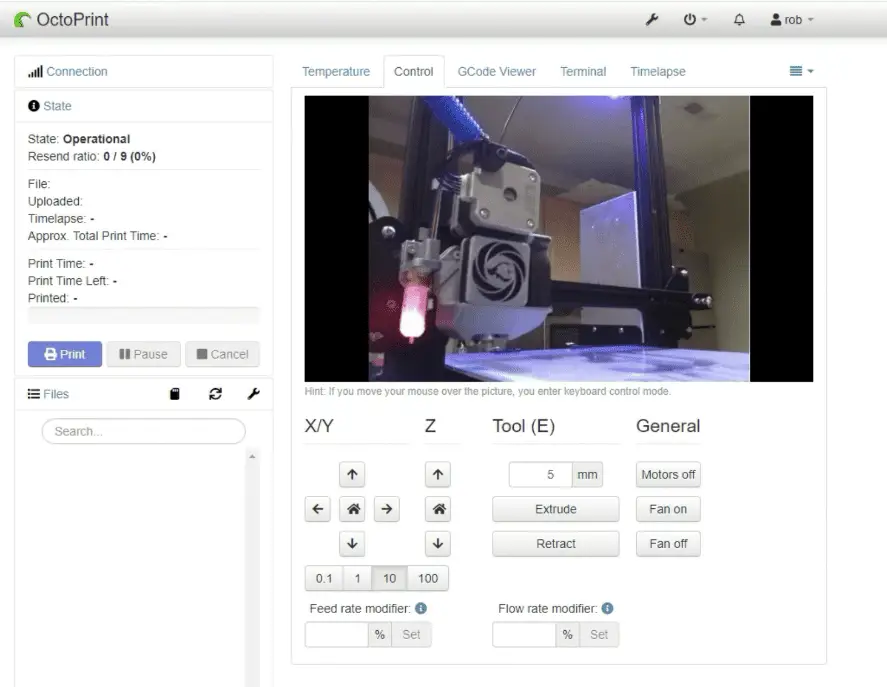
This guide is meant to provide the commands I cover in my YouTube video covering installing Octoprint on Linux.
Many of the commands were provided by the Octoprint community, I’m just presenting them in an easy-to-follow format based on my video.
Assumptions
- You already have a Linux distro installed
- You created a pi user account that has sudo rights
- You are logged into the pi account
- Your using a device like a Raspberry Pi that has USB ports
- You know the IP address of the Linux device
- This guide covers setting up a USB camera but you can skip that section if you don’t plan on using one
Base Install
Run Updates
sudo apt update
sudo apt upgradeInstall Packages
sudo apt install python3-pip python3-dev python3-setuptools python3-venv git libyaml-dev build-essentialSetup Octoprint Folder
cd ~
mkdir OctoPrint && cd OctoPrintSetup Virtual Environment
python3 -m venv venv
source venv/bin/activatepip install pip --upgrade
pip install octoprintAdd pi User to Serial Ports
sudo usermod -a -G tty pi
sudo usermod -a -G dialout piNote: You can test the Octproint install now by starting the service “~/OctoPrint/venv/bin/octoprint serve” and connecting to HTTP://<Your IP>:5000. You should get a setup page.
Set Octoprint to Automatically Start
wget https://github.com/OctoPrint/OctoPrint/raw/master/scripts/octoprint.service && sudo mv octoprint.service /etc/systemd/system/octoprint.service
ExecStart=/home/pi/OctoPrint/venv/bin/octoprint
sudo systemctl enable octoprint.serviceYou can get the status with
sudo service octoprint {start|stop|restart }HAProxy Install/Setup
HAProxy is used to serve the front end of the site on port 80 and direct the traffic to the backend ports as needed.
Install HAProxy
sudo apt install haproxyUpdate HAProxy Config
sudo nano /etc/haproxy/haproxy.cfgAdd this to the bottom of the config
frontend public
bind *:80
use_backend webcam if { path_beg /webcam/ }
default_backend octoprint
backend octoprint
option forwardfor
server octoprint1 127.0.0.1:5000
backend webcam
http-request replace-path /webcam/(.*) /\1
server webcam1 127.0.0.1:8080Install/Setup Webcam Support
Build mjpg-streamer
cd ~
sudo apt install subversion libjpeg62-turbo-dev imagemagick ffmpeg libv4l-dev cmake
git clone https://github.com/jacksonliam/mjpg-streamer.git
cd mjpg-streamer/mjpg-streamer-experimental
export LD_LIBRARY_PATH=.
makeSet mjpg-streamer to Autostart
mkdir /home/pi/scripts
nano /home/pi/scripts/webcamDaemonCopy code below into webcamDaemon file just created
#!/bin/bash
MJPGSTREAMER_HOME=/home/pi/mjpg-streamer/mjpg-streamer-experimental
MJPGSTREAMER_INPUT_USB="input_uvc.so"
MJPGSTREAMER_INPUT_RASPICAM="input_raspicam.so"
# init configuration
camera="auto"
camera_usb_options="-r 640x480 -f 10"
camera_raspi_options="-fps 10"
if [ -e "/boot/octopi.txt" ]; then
source "/boot/octopi.txt"
fi
# runs MJPG Streamer, using the provided input plugin + configuration
function runMjpgStreamer {
input=$1
pushd $MJPGSTREAMER_HOME
echo Running ./mjpg_streamer -o "output_http.so -w ./www" -i "$input"
LD_LIBRARY_PATH=. ./mjpg_streamer -o "output_http.so -w ./www" -i "$input"
popd
}
# starts up the RasPiCam
function startRaspi {
logger "Starting Raspberry Pi camera"
runMjpgStreamer "$MJPGSTREAMER_INPUT_RASPICAM $camera_raspi_options"
}
# starts up the USB webcam
function startUsb {
logger "Starting USB webcam"
runMjpgStreamer "$MJPGSTREAMER_INPUT_USB $camera_usb_options"
}
# we need this to prevent the later calls to vcgencmd from blocking
# I have no idea why, but that's how it is...
vcgencmd version
# echo configuration
echo camera: $camera
echo usb options: $camera_usb_options
echo raspi options: $camera_raspi_options
# keep mjpg streamer running if some camera is attached
while true; do
if [ -e "/dev/video0" ] && { [ "$camera" = "auto" ] || [ "$camera" = "usb" ] ; }; then
startUsb
elif [ "`vcgencmd get_camera`" = "supported=1 detected=1" ] && { [ "$camera" = "auto" ] || [ "$camera" = "raspi" ] ; }; then
startRaspi
fi
sleep 120
doneSetup Permissions on webcam File
chmod +x /home/pi/scripts/webcamDaemonCreate webcamd Service
sudo nano /etc/systemd/system/webcamd.serviceCopy code below into webcamd service file just created
[Unit]
Description=Camera streamer for OctoPrint
After=network-online.target OctoPrint.service
Wants=network-online.target
[Service]
Type=simple
User=pi
ExecStart=/home/pi/scripts/webcamDaemon
[Install]
WantedBy=multi-user.targetEnable the webcamd Service
sudo systemctl daemon-reload
sudo systemctl enable webcamdReboot
sudo rebootWebcam URLs
Stream URL: /webcam/?action=stream
Snapshot URL: http://127.0.0.1:8080/?action=snapshot
Path to FFMPEG: /usr/bin/ffmpegRelated Articles
Make sure you check out our YouTube channel, and if you would like any additional details or have any questions, please leave a comment below. If you liked this article and want to read others click here.

Hi Rob,
Thanks for your tutorial.
I’m trying to install Octoprint on an old laptop with LinuxFX 11 (Ubuntu based)
Everything worked fine until the instuctions
python3 -m venv venv
source venv/bin/activate
The “source” command returns “sh: 5: source: not found”
Any idea what might be the cause?
Thanks in advance for your help,
Marc
Hi,
Try to do sudo -s before the source command.
Thanks,
Rob
I was getting:
ERROR opening V4L interface: Permission denied
So, I needed to add my user to the video group to get the camera to work:
sudo usermod -aG video pi <<– or whatever username your using
Hi,
Thanks for sharing this.
Thanks,
Rob
for everyone who is getting the
E: Unable to locate package libjpeg62-turbo-dev error
try
apt-get install libjpeg8-dev
instead. worked for me
Thanks for sharing this.