There are many different slicing software for working with 3D models so that they can be printed on a 3D printer. One of the most popular is Cura, however, Linux is not so commonly used. So, today I will explain whether Cura works on Linux.
Cura does work on Linux. There is a Cura download file available from the official Cura website. On the home page, you can select to download the install file for Cura for either Windows, Mac, or Linux. It requires a 64 bit Linux operating system but works on virtually all Linux operating systems.
The download file has the extension .appImage, which many people aren’t familiar with. So, below I will explain how to install Cura using the official Cura download file, as well as, the minimum system requirements to run Cura, and whether it can run on Ubuntu.
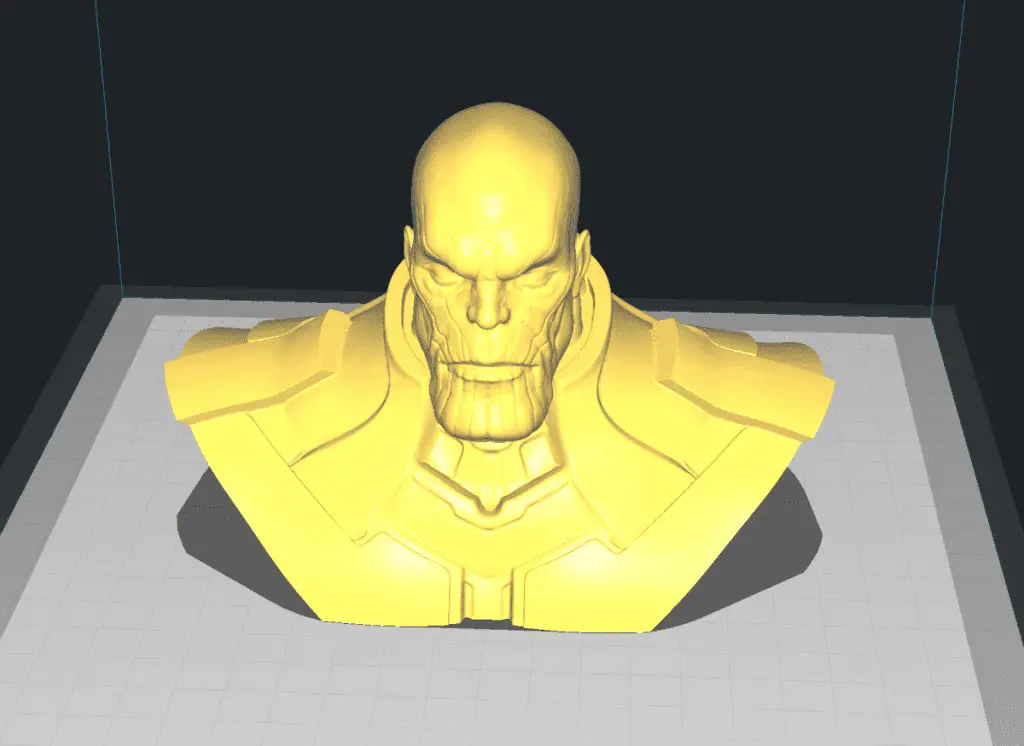
How To Run Ultimaker Cura on Linux
Before explaining step by step how to install I first need to cover the system requirements. Cura will run on any Linux operating system that is 64-bit. If you’re unsure if you have a 64-bit version of Linux you can use some simple commands in the terminal to find out.
The terminal can be accessed in a few ways depending on your operating system. The easiest way to is press these keyboard buttons all at the same time Ctrl, Alt, T. There is also an application button on most Linux operating systems on the bottom left.
When you open it, it has a search feature, and you simply type in ‘terminal’ to open it. Once you have the terminal open here’s a video that shows the commands to see if you have a 64-bit version of Linux on your computer:
There is also another command which will tell you if you can install a 64-bit version of Linux on your computer. This is:
iscpu
Type that into the terminal press enter and a list of info will display. The second row will say ‘CPU op-mode(s):’ next to it, it will say either 32-bit or 32-bit, 64-bit. If it has only 32-bit then your processor cannot install a 64-bit version of Linux. However, if it says 32-bit, 64-bit it can run both a 32-bit operating system and a 64-bit operating system.
If you’re running a 32-bit version of Linux and your processor can handle a 64-bit operating system then you should install a 64-bit version of Linux. One of the most highly recommended by computer experts is Linux Mint. But, any 64-bit Linux operating system will work.
On top of that, you need 4GB of RAM. To see how much RAM you have on your computer type the following command into the terminal:
sudo demidecode –type 17
It’s will display a list of data. One of the lines says ‘Size: ’ followed by a number in megabytes (MB). For example, it might say 4000 MB which is the same as 4GB, or 2000 MB which is the same as 2GB.
Now that you know whether your computer will run Cura well based on the amount of RAM you have and whether it will run at all
How to install the Cura using the official Cura download file
The download file for Cura can be accessed on this page of the Cura website. The file is an AppImage which isn’t commonly used. It has the extension .appImage and to open it you first need to right-click on the file and select ‘Properties’. A new window will open and it has two tabs on the top.
One says ‘Basic’ and the other says ‘Permissions’. Click on the Permissions tab. At the bottom is a check box that says ‘Allow executing file as a program’. Check this box and then close the window.
Some Linux operating systems will have a drop-down box for the permissions that allow you to select who can execute it as a program. It has 4 options, nobody, only owner, only owner, and group, or anyone. If you have this drop-down box select ‘anyone’, or ‘only owner’. Then select OK, or exit the window.
After that, it changes the file so you can double-click on it to install the Cura and run it. Double click on it and it will install and open Cura.
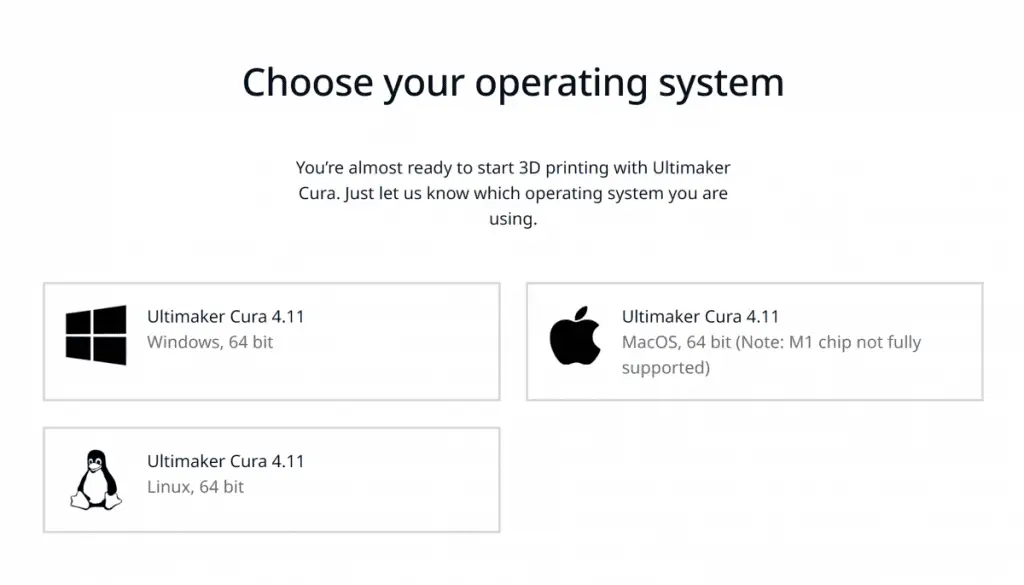
Can Cura Run on Ubuntu?
Ubuntu is one of the most popular Linux operating systems, and many other operating systems are built on top of Ubuntu. Cura can be installed on Windows and Mac computers. But, can Cura run on Ubuntu.
Cura can run on Ubuntu. There is an install file for Ubuntu on the official Cura website. But, it only runs on a 64-bit version of Ubuntu, and Ubuntu-based operating systems. To run Cura on Ubuntu download the install file from the official Cura website and run it.
The file type has the extension .appImage which is an AppImage file that isn’t very common. To run an AppImage file on Linux you first need to edit a setting in the file properties to make it an executable.
I’ve explained exactly how to do that above under the heading ‘How to install the Cura using the official Cura download file’. Follow the simple to follow instructions there to install and run it.
How Do I Use an AppImage in Linux?
An AppImage file is not common, and the chances are you haven’t heard of it before. To use an AppImage file a few settings on the file need to be changed. Here’s how to use an AppImage file on a Linux operating system.
Right-click on the file, and select properties. Then click on the permissions tab. Under this tab, there is a dropdown menu or a checkbox that controls whether it can be ‘executed as a program’. Enable it and then close the properties window and double-click it to run it.
Whether this option is a dropdown menu or a checkbox depends on what distribution of Linux you are using. It has a check box for ‘execute as a program’, tick the box by clicking on it. If it has a dropdown menu, select ‘anyone’. This will change the file so when you double click on it, it will run.
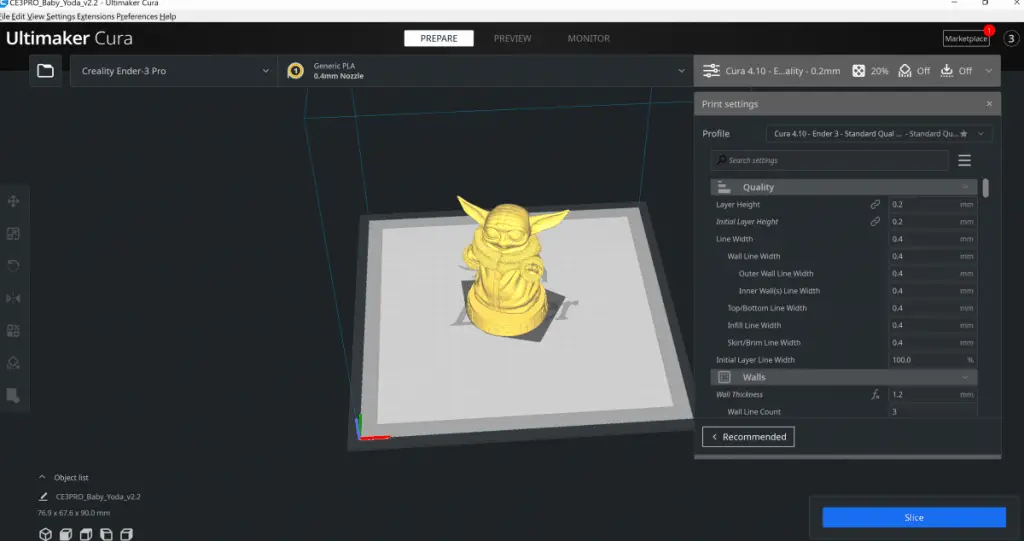
Related Articles
- Create a Temperature Tower Using Cura – The Easy Way
- Cura Profiles
- What Is The Best Primer For 3d Prints?
- Best PLA Glue – The Answer Inside!
- What OS Does Cura Run On?
- Is Cura a CAD Software?
Make sure you check out our YouTube channel, and if you would like any additional details or have any questions, please leave a comment below. If you liked this article and want to read others click here.
